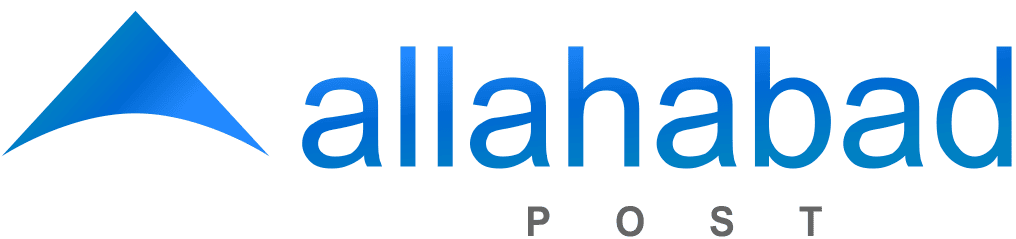New Delhi [India], November 21: Sharing photos from your iPhone or iPad to your PC shouldn’t feel like a chore. Whether you’re offloading vacation pics, creating a family album, or just backing up your photo library, knowing how to move photos effortlessly between your Apple devices and your PC is easier than ever.
With so many ways to transfer your favourite snaps, you can say goodbye to clunky cables or cumbersome software needed to transfer your favourite snaps. Today, you’ve got options — from seamless cloud syncs to good old-fashioned USB connections.
Read on for 5 easy methods to make sharing your pics a breeze.
1. Using Email or Messaging Apps: Back to Basics
One of the fastest methods of sharing your photos from an iPhone or iPad to your PC is via email, WhatsApp, Facebook Messenger, or even Slack. This is a very straightforward way to do things: go into your Photos app, choose the photos you want to share, tap the Share icon and then pick your method of delivery. Emailing or messaging photos directly to yourself keeps things straightforward and convenient, especially when you’re only sending a handful of images.
However, if you have a lot of photos or want to ensure your images are shared at the highest quality possible, it can be beneficial to group these images into a single file before sharing. This is where a JPG to PDF converter becomes extremely useful. The easiest way to send multiple images is by converting them into a PDF file, making it easier for you (or a recipient) to view, download, or print.
This method also helps to preserve the quality of the images compared to sending them individually, which sometimes leads to compression. Besides, PDFs are a lot easier to manage when archiving memories or creating photo albums digitally. It’s a neat trick to keep up your sleeve when you want to make sharing a breeze.
2. iCloud Photos: Seamless Sync for Apple Loyalists
If you live and breathe the full-on Apple ecosystem, using iCloud to transfer your photos is a no-brainer. This method leverages the power of cloud storage to automatically sync your photos across all your Apple devices, including your PC.
Once you’ve enabled iCloud Photos on your iPhone or iPad, your pictures are automatically uploaded to your iCloud account in real-time. You don’t have to lift a finger. To access these photos from your PC, simply go to iCloud.com, log in with your Apple ID, and click on Photos. From there, you can download the images directly to your computer with just a few clicks.
And you can take it one step further if you have a Windows PC: install the iCloud app (which integrates with File Explorer). This setup allows drag and drop — so it’s as if your photos are saved directly on your PC. The best part about iCloud Photos is that it’s all automatic with end-to-end encryption, so you never have to worry about losing a snapshot or experiencing a security breach. Plus, iCloud photo uploading doesn’t require any physical connection between your devices — just a stable internet connection.
3. Google Photos: Cross-Platform Sharing Made Easy
Google Photos offers another excellent way to transfer your images from your iPhone or iPad to your PC, especially if you’re not committed to staying within Apple’s ecosystem.
First, download the Google Photos app on your iOS device, and make sure it’s set to automatically back up your photos. Once your photos are saved in Google Photos, you can access them from your PC easily. Just head to photos.google.com and sign in with your Google account. There, you will have access to your entire photo library.
Google Photos is a great option for those who may be juggling Apple and Android devices at the same time, thanks to its universal compatibility. You can easily share photo albums, edit images online, and download them to your PC without losing quality. Plus, the app’s robust search functionality lets you quickly locate specific photos of people, places, or things, making it super convenient to organise and find your images when you need them.
4. USB Cable: Old School But Reliable
Transferring photos through a USB cable continues to be one of the most tried-and-true methods for those who prefer a direct, no-nonsense approach. All you need is your device’s charging cable — plug your iPhone or iPad into your PC, and you’re all set. After connecting, you might need to tap “Trust This Computer” on your device to grant access
Then, it’s only a matter of copying and pasting the images from your iPhone to any folder on your PC. This is especially useful when you have tons of pictures or need to transfer them quickly without using Wi-Fi or cloud storage. And if you’re feeling extra organised, you can sort and rename files as you go, making your photo library easy to navigate later.
5. AirDrop to Your Mac, Then Transfer to Your PC
Finally, if you’re on a Mac, use AirDrop to bypass any connection issues — simply select your photos in the Photos app, tap the Share icon and choose your Mac from the AirDrop list. From there, you can easily move those photos from your Mac to your PC using a USB drive, cloud storage service, or email.
It is an extra step, but the speed and convenience of AirDrop make it worth considering if you already have a Mac in the mix. Plus, it’s a great way to reclaim storage space on your iPhone without losing your photos, and it’s a good backup method when you’re dealing with time-sensitive transfers.
And there you go — five quick and easy ways to transfer photos from your iPhone or iPad to your PC without breaking a sweat. Whether you’re a cloud storage pro, a cable-connection enthusiast, or just want the fastest way to share those snaps with friends, there’s a method here for every tech comfort level.
So, next time your camera roll is bursting, you’ll know exactly how to keep those pics moving. Happy snapping!